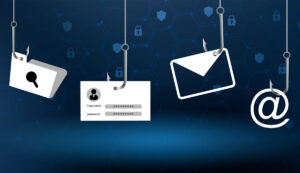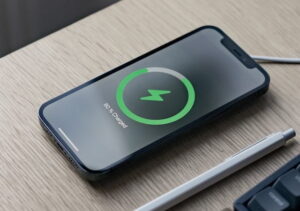Every gamer strives for a consistently optimal experience. They crave high frame rates, smooth gameplay, and stunning visuals that immerse them in the action. However, stuttering, lag spikes, and frustratingly low frame rates often disrupt this illusion, leaving you wondering if your hardware is outdated. In reality, many gamers fail to fully utilize their computer’s powerful components. Hardware, software, and operating system settings need to work together to achieve optimal performance, not just the performance of the graphics card. This article goes beyond simple advice and offers a detailed, user-friendly guide to transforming your PC from a sluggish machine into a powerful gaming PC that can handle any game.
A Comprehensive System Health and Driver Audit:
Run a diagnostic before accessing complex settings for optimal performance. You first need to understand the basics of your system. Before launching a game, open Task Manager (Ctrl+Shift+Esc) and select “Performance.” Is your CPU constantly at 100%, or is your memory maxed out? This preliminary check will help you identify the primary bottleneck. Next, update your graphics card drivers—this is crucial. NVIDIA and AMD develop Game Ready drivers for new games, which improve performance. Avoid using “Express Install.” Always choose “Custom Install” and “Perform a clean install.” This simple step can solve many performance issues by removing old files before installing new ones, which prevents driver conflicts.
Mastering Windows and Improving Gaming Performance:
Windows 10 and 11 are excellent operating systems, but they aren’t just for gaming. Numerous background activities and visual enhancements can drain gaming resources. Use Windows Settings. To block notifications while gaming, go to System > Focus Assist and select “Alarms Only.” Go to System > Power & Sleep > Additional Power Options and select the “High Performance” power plan. This prevents throttling of the CPU and other components and saves energy. Search for “Show advanced system settings,” go to “Advanced,” and click “Options” under “Performance” for more advanced changes. Selecting “Adjust for best performance” removes all visually demanding Windows animations and effects, freeing up CPU and RAM for gaming instead of fancy menu animations.
Background Processes and Startup Program Strategies:
Background programs you rarely use can quietly degrade performance. Antivirus software, cloud storage clients (such as OneDrive or Google Drive), browser tabs, and communication programs (such as Discord or Slack) can all consume significant amounts of CPU, RAM, and network traffic. Close these unnecessary applications from the system tray before launching a resource-intensive game. You should also manage your startup programs. Launch Task Manager and select “Startup.” This list displays all Windows startup programs. Disable unnecessary programs. These settings can significantly speed up boot time and free up system resources before you start gaming, preventing overloaded software from ruining your experience before you even click “Game.”
Optimize Game Video Settings for Balance:
The fastest way to lower frame rates is to select “Extreme” for each setting in the game’s video menu. Balanced visuals and smooth performance require understanding each setting. If the game includes a benchmark, enable it to objectively see how your settings affect FPS. Shadows, ambient occlusion, and volumetric cloud effects are difficult to achieve, and the visual improvement is limited. Changing them from Ultra to High or Medium can improve performance without affecting fast-paced gameplay. If your GPU has more than 8GB of video memory, set the texture quality to High or Ultra, as the choice affects texture quality more than processing power. Most importantly, remove expensive post-processing effects like motion blur and depth of field, and disable VSync unless you’re experiencing severe tearing.
Hardware Monitoring and Thermal Management Are Crucial:
Performance depends on temperature. Modern GPUs and CPUs increase their clock speeds and extend their lifespan when cooled. Thermally throttle your components to prevent overheating, which will significantly decrease performance. Download RivaTuner Statistics Server and MSI Afterburner. These overlays show real-time GPU and CPU temperatures, usage, clock speeds, and frame rates while gaming. If your GPU temperature regularly hovers around 85 degrees Celsius (185 degrees Fahrenheit), your system needs better cooling. Ensure your PC case is well-ventilated and dust-free and that the fans are spinning properly. Reapplying high-quality thermal paste to your CPU can reduce temperatures.
Upgrading the BIOS and Managing Memory:
For adventurous users, updating the BIOS (Basic Input/Output System) can significantly improve performance. Updating the BIOS from your motherboard manufacturer’s website can improve system stability, compatibility, and performance. You can enable XMP (Extreme Memory Profiles) for Intel processors or DOCP/EXPO for AMD processors directly in the BIOS. This modification is one of the most important, yet often overlooked, changes. RAM runs at a low speed by default. XMP/DOCP can accelerate memory, improving gaming performance and system responsiveness, especially in CPU-intensive games and open-world games that require streaming data.
Conclusion:
Understanding the interaction between hardware and software is essential for turning your PC into a top-tier gaming computer. You can maximize performance by managing the operating system, drivers, and background applications and making informed choices in each game’s settings. This tutorial will help you diagnose, repair, and manage your system’s health through sustainable optimization. Remember: the goal is to create a seamless, immersive experience where the technology disappears and you’re fully immersed in the game. These strategies will help you create that experience and ensure your device delivers the exceptional performance you paid for.
FAQs:
1. Is it safe to overclock the GPU and CPU for gaming?
Modern overclocking with NVIDIA, AMD, and Intel tools is safe if performed slowly and temperature monitoring is enabled. These tools have safety features. Hardware overclocking can cause system instability (crashes) and shorten component lifespan if voltages and temperatures are too high. Monitor your hardware and make small, incremental adjustments during stress tests for stability and thermal properties.
2. How much performance improvement can these optimizations provide?
Results vary greatly depending on your hardware and system optimization. By cleaning up background processes and updating drivers, a powerful but overloaded system can see a frame rate improvement of over 20-30% and significantly reduce stuttering. Adjustments to game configurations and BIOS settings (such as enabling XMP) can yield 5-15% improvements on simpler configurations.
3. Will improving my PC’s gaming performance affect video editing or browsing?
Absolutely not. These optimizations are designed to reduce wastage and optimize resource allocation. A well-optimized PC responds well to gaming, browsing, and working. Disabling animations can make the Windows interface less polished, but this is a trade-off in pure performance, which benefits all operations.
4. Do game booster programs work?
Many people question the value of third-party game booster apps. This article shows you how to access most of their promised services, such as disabling background activity and improving system settings, for free. Sometimes these apps become bloatware and run useless functions in the background. It’s better to learn to manage your system manually than to use software.
5. My PC is still underperforming after all this. What should I do?
If performance is still poor after optimization, your hardware might be the bottleneck. Gamers typically upgrade their GPUs because they have the biggest impact on frame rates (FPS). If your CPU is constantly running at 100% while your GPU is operating at a low load, your processor is the bottleneck. Insufficient RAM can also cause stuttering and lag (16 GB is ideal for gaming). Use monitoring techniques to identify bottlenecks before spending money.