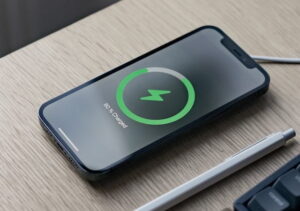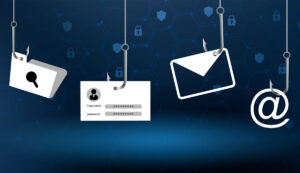In a smart home, digital disruptions are inevitable: lights dim via voice commands, and thermostats learn our preferences. A single device that goes offline, stops responding, or behaves erratically can disrupt our automated utopia. Before you throw away that expensive appliance, remember that a reset is often the best way to fix problems. This digital respite can clear up incorrect data, communication issues, and software glitches. Knowing when to reset—whether it’s a soft restart or a factory reset—can save you time, money, and effort and easily restore harmony to your connected ecosystem.
Important First Step: Turn Off the Power
Turn off the power before performing a more extensive factory reset. This is the simplest and least invasive reset method, and it can solve most smart home issues. A power down, also called a soft reset, temporarily disconnects the device from its power source. To perform this correctly, unplug the device or remove the battery. Wait 60 seconds before turning it back on. This waiting period clears the device’s short-term memory and, by dissipating the remaining charge in the capacitors, forces a new boot cycle when power is restored. This method can resolve brief software crashes, Wi-Fi router connectivity issues, and other errors without changing your settings.
Learn More about Factory Resets: The Ultimate Solution
If a power cycle doesn’t solve the problem, a factory reset is necessary. This more in-depth process erases all customized settings, associated accounts, and learned data, returning the device to its factory defaults. You might consider a factory reset if you plan to sell or give away your device to erase personal data, if the device isn’t responding to commands and isn’t accessible via the app, or if you’ve moved and need to integrate the device into a new network environment. A factory reset can also prevent software damage from upgrades or everyday use, making it effective for resolving persistent issues that a gentle reset can’t resolve.
Universal Reset: Physical Reset Button
Most smart home devices have a physical reset button, but its location and function vary. To prevent accidental activation, the button is usually a small, recessed hole in the device’s casing that can be pressed with a paperclip or SIM card eject tool. The usual method is to press and hold the button for 5 to 15 seconds. Continue holding the button until you see the indicator light flash rapidly or change color from white to amber or red, indicating that the reset process has begun. Consult the device’s manual or manufacturer’s support page for specific instructions, as reset times and indicator lights can vary by manufacturer and even within product lines of the same brand.
Resetting a Device with a Mobile App:
Many modern smart home ecosystems use mobile apps for control and configuration. These apps make performing a factory reset easier than searching for a paperclip. This feature is often hidden under “Device Info,” “Advanced Settings,” or “Privacy” in the app’s settings menu. An app reset is useful for hard-to-reach devices, such as smart light switches and ceiling cameras. However, this method requires the device to remain connected to your phone and the internet. If the device is offline or locked out, a software reset may not be possible, requiring you to use the physical button.
Reintegrating the device into the smart-home ecosystem:
Resetting the device to its factory settings is only half the battle: reintegrating it into your smart home is crucial. After a reset, the device loses its Wi-Fi network and its connection to a hub, such as Samsung SmartThings or Amazon Echo. Treat it as a new device. Open the mobile app and select “Add Device.” This step usually requires connecting your phone and the device, which then broadcasts a network to which your phone can connect. You’ll need to re-enter your Wi-Fi network information and adjust your name, room assignments, and automation settings. During the setup process, you’ll usually be prompted to update the firmware, so this is a good time to do so.
Best Practices and Proactive Measures After a Reset:
Proactive smart home management can reduce the number of resets. After resetting and reconfiguring your devices, check their status. If available, enable automatic firmware updates in the device’s app settings, as these often contain important bug fixes and security patches. Second, place your router in a central location to avoid overcrowding; if you have a large house, consider a mesh network. Third, keep a digital record of your device’s configuration, especially complex IFTTT applets or automations. This record makes resetting it faster and easier if necessary.
Conclusion:
You don’t have to be a techie to manage the occasional complications of a smart home reset. By streamlining the reset process into a logical sequence—starting with a power cycle, then a factory reset, and then carefully reintegrating your devices—you can keep your smart home running smoothly and responsively. You become a proactive guardian of your digital world, armed with this knowledge to troubleshoot without external support. This technology should simplify your life, not complicate it. A good reset is a normal part of digital ownership; a quick refresh can keep your smart home in sync with your life for years to come.
FAQs:
1. Will resetting my smart devices destroy my automation and routines?
Yes, a full factory reset erases all device data. Cloud services like Amazon Alexa or Google Home, or your hub’s software, store your automations and routines. Once you add the device back to the network, the cloud service treats it as a new one, so you may need to adjust your automations.
2. What should I do if the physical reset button doesn’t work?
If the light doesn’t change or the tone doesn’t sound, first press and hold the reset button for the manufacturer’s recommended time. Should the reset fail, there could be damage or a hardware issue with the device. Replace the power cord and adapter if possible. If the device doesn’t respond, contact the manufacturer’s support team for a replacement.
3. Is there a difference between restarting a router and resetting a smart device?
Of course. Restarting a router resets the network and resolves issues with the device and its internet connection. Resetting a smart device clears its settings. Restart your router and modem before troubleshooting multiple devices. Reset only the damaged device.
4. How often should I restart my smart home devices?
Regular factory resets aren’t necessary. Smart devices are designed to work continuously. Resetting a device is only necessary if there’s a problem, if you’re selling it, or if you’re moving. Restarting a device every few months can prevent minor software issues.
5. After a reset, my device won’t reconnect to the app. What’s wrong?
This process is often frustrating. First, connect your phone to the 2.4 GHz Wi-Fi band used by most smart devices. Check that you entered the correct Wi-Fi password during setup. Please try closing the app completely and reopening it, or consider reinstalling it. If the problem persists, consult the manufacturer’s status page online; there may be a problem with the cloud server.